Cách tạo nhanh văn bản ngẫu nhiên trong Word
Trong khi thực hành các thao tác với văn bản trong phần mềm Microsoft Word thì việc cần tạo ra nhanh các văn bản để thực hành là rất cần thiết.
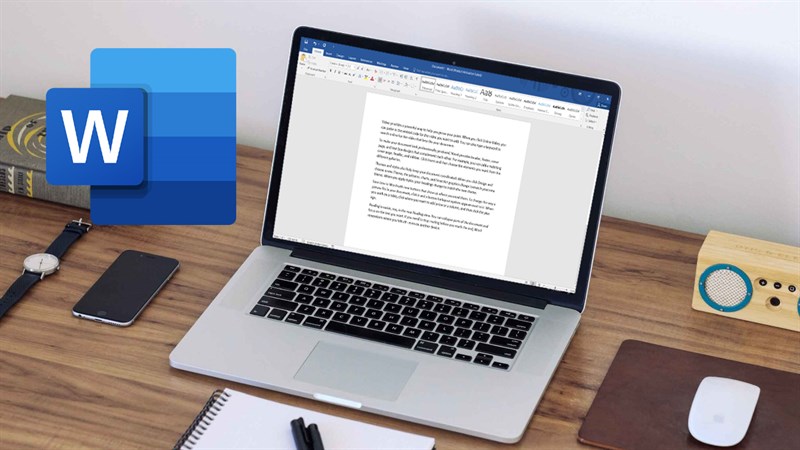
Do đó, VniTeach sẽ hướng dẫn bạn 2 cách để tạo nhanh văn bản ngẫu nhiên trong Microsoft Word như sau:
1. Hàm RAND
Cú pháp của hàm =RAND(số đoạn, số câu mỗi đoạn), trong đó số đoạn và số câu mỗi đoạn là tùy chọn, nghĩa là có thể có hoặc không. Sau đó bạn nhấn phím Enter để bắt đầu tạo văn bản ngẫu nhiên.
Ví dụ:
=RAND() sẽ sinh ra đoạn văn bản sau:
Video provides a powerful way to help you prove your point. When you click Online Video, you can paste in the embed code for the video you want to add. You can also type a keyword to search online for the video that best fits your document.
To make your document look professionally produced, Word provides header, footer, cover page, and text box designs that complement each other. For example, you can add a matching cover page, header, and sidebar. Click Insert and then choose the elements you want from the different galleries.
Themes and styles also help keep your document coordinated. When you click Design and choose a new Theme, the pictures, charts, and SmartArt graphics change to match your new theme. When you apply styles, your headings change to match the new theme.
Save time in Word with new buttons that show up where you need them. To change the way a picture fits in your document, click it and a button for layout options appears next to it. When you work on a table, click where you want to add a row or a column, and then click the plus sign.
Reading is easier, too, in the new Reading view. You can collapse parts of the document and focus on the text you want. If you need to stop reading before you reach the end, Word remembers where you left off – even on another device.
=RAND(3) sẽ sinh ra đoạn văn bản sau:
Video provides a powerful way to help you prove your point. When you click Online Video, you can paste in the embed code for the video you want to add. You can also type a keyword to search online for the video that best fits your document.
To make your document look professionally produced, Word provides header, footer, cover page, and text box designs that complement each other. For example, you can add a matching cover page, header, and sidebar. Click Insert and then choose the elements you want from the different galleries.
Themes and styles also help keep your document coordinated. When you click Design and choose a new Theme, the pictures, charts, and SmartArt graphics change to match your new theme. When you apply styles, your headings change to match the new theme.
=RAND(3,2) sẽ sinh ra đoạn văn bản sau:
Video provides a powerful way to help you prove your point. When you click Online Video, you can paste in the embed code for the video you want to add.
You can also type a keyword to search online for the video that best fits your document. To make your document look professionally produced, Word provides header, footer, cover page, and text box designs that complement each other.
For example, you can add a matching cover page, header, and sidebar. Click Insert and then choose the elements you want from the different galleries.
2. Hàm LOREM
Cú pháp của hàm =LOREM(số đoạn, số câu mỗi đoạn), trong đó số đoạn và số câu mỗi đoạn là tùy chọn, nghĩa là có thể có hoặc không. Sau đó bạn nhấn phím Enter để bắt đầu tạo văn bản ngẫu nhiên.
Ví dụ:
=LOREM() sẽ sinh ra đoạn văn bản sau:
Lorem ipsum dolor sit amet, consectetuer adipiscing elit. Maecenas porttitor congue massa. Fusce posuere, magna sed pulvinar ultricies, purus lectus malesuada libero, sit amet commodo magna eros quis urna.
Nunc viverra imperdiet enim. Fusce est. Vivamus a tellus.
Pellentesque habitant morbi tristique senectus et netus et malesuada fames ac turpis egestas. Proin pharetra nonummy pede. Mauris et orci.
Aenean nec lorem. In porttitor. Donec laoreet nonummy augue.
Suspendisse dui purus, scelerisque at, vulputate vitae, pretium mattis, nunc. Mauris eget neque at sem venenatis eleifend. Ut nonummy.
=LOREM(3) sẽ sinh ra đoạn văn bản sau:
Lorem ipsum dolor sit amet, consectetuer adipiscing elit. Maecenas porttitor congue massa. Fusce posuere, magna sed pulvinar ultricies, purus lectus malesuada libero, sit amet commodo magna eros quis urna.
Nunc viverra imperdiet enim. Fusce est. Vivamus a tellus.
Pellentesque habitant morbi tristique senectus et netus et malesuada fames ac turpis egestas. Proin pharetra nonummy pede. Mauris et orci.
=LOREM(3,2) sẽ sinh ra đoạn văn bản sau:
Lorem ipsum dolor sit amet, consectetuer adipiscing elit. Maecenas porttitor congue massa.
Fusce posuere, magna sed pulvinar ultricies, purus lectus malesuada libero, sit amet commodo magna eros quis urna. Nunc viverra imperdiet enim.
Fusce est. Vivamus a tellus.
Chúc bạn thành công!